Set Up Your Weebly for Web Designers Account
Provides instructions for creating and configuring a Weebly for Web Designers account.
To open the seller’s Square Online dashboard so you can create a new site, access the code editor, manage settings, or update the site catalog, you need to request the seller’s permission from the Weebly for Web Designers portal. This requires that your Weebly for Web Designers account is enabled to access Square Online sites.
You’ll use the code editor to preview your changes, but using it to customize site code is optional. Alternatively, you can obtain an access token and work out of a local development environment.
Create a Weebly for Web Designers account
To create an account, open https://designers.weebly.com/register, enter the required information, review the terms, and choose Sign Up. You’ll receive an email from Weebly to verify your email address.
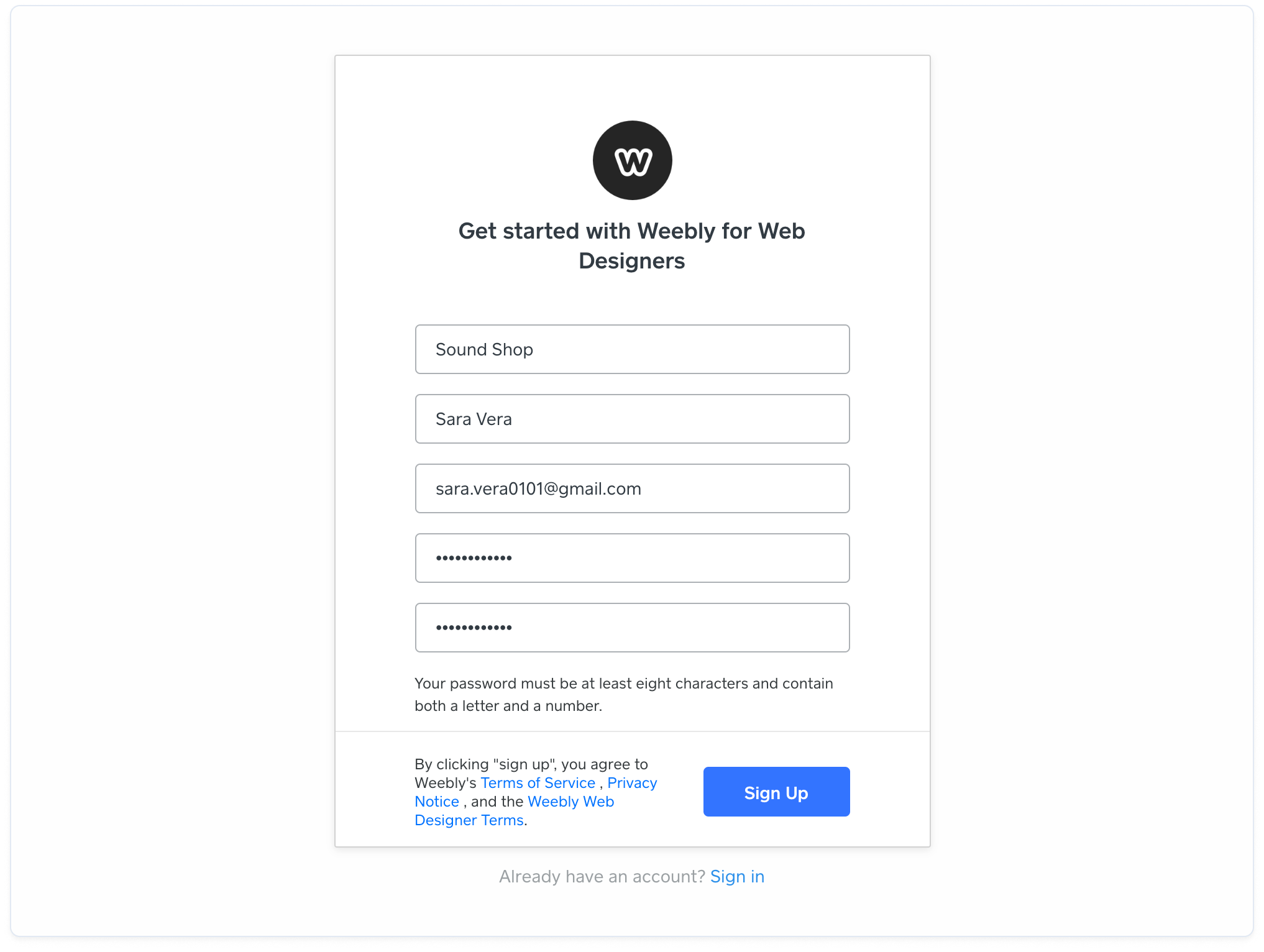
If you already have an account, sign in to the Weebly for Web Designers portal.
Enable your account to access Square Online sites
In the portal, you’ll request and manage access to the seller’s Square Online dashboard from the Square clients page. For example, you can request site access from Square sellers and log in to the seller’s Square Online dashboard.
If Square clients isn’t available in the portal’s navigation pane, open the following link to enable your Weebly for Web Designers account to access Square seller accounts. If prompted, sign in to your account.
https://designers.weebly.com/square-clients/enable
When your account is successfully configured, you’ll see the Square clients page in the navigation pane.
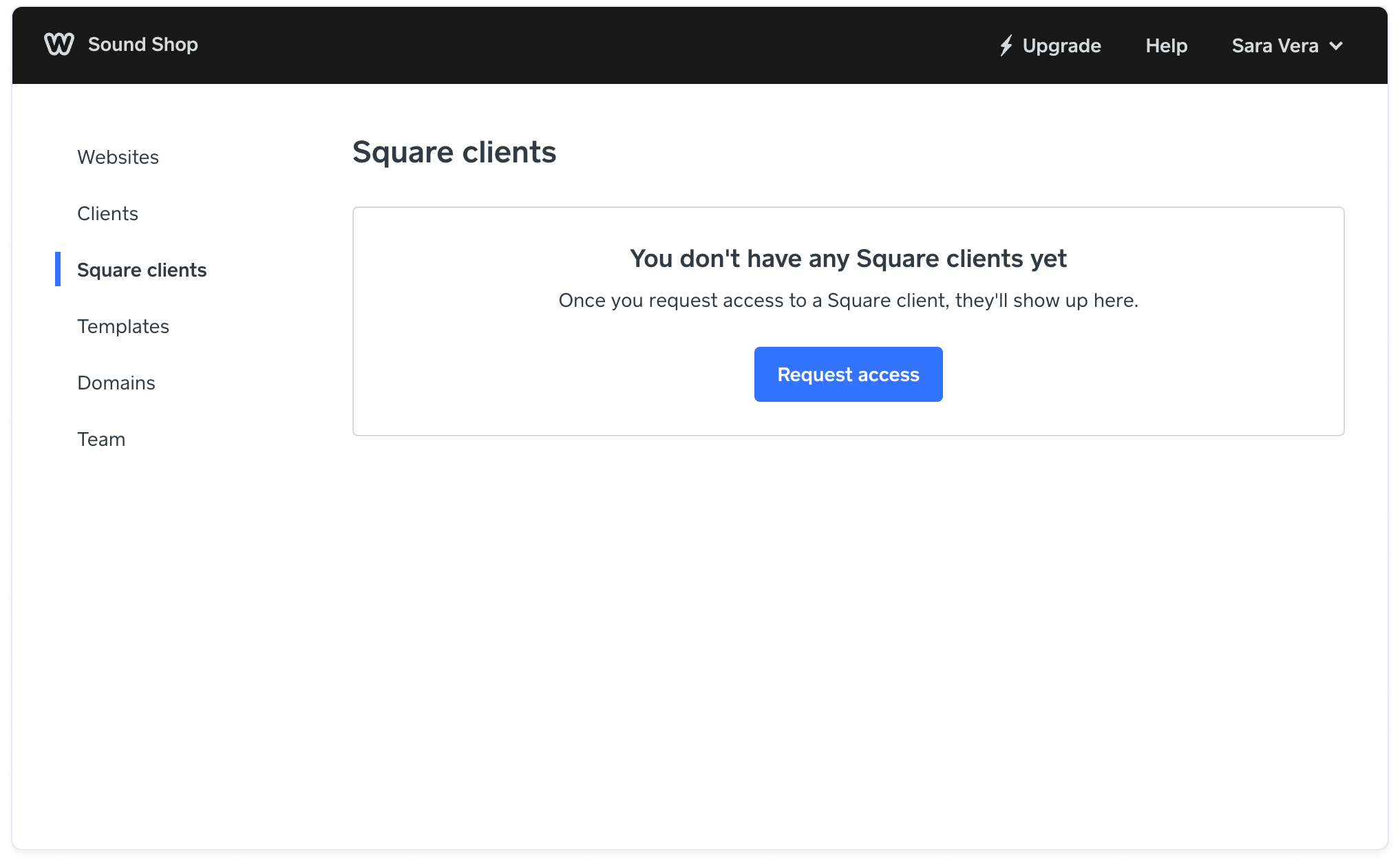
Next steps
If you’re ready to start working for a Square Online seller, you must request access to the seller’s Square account so you can access site files and settings from their Square Online dashboard. To do so, you’ll need the email address associated with the owner of the seller’s Square account.